EDIT: Instructions updated 09 May 2014 to fix the 14.04 installation instructions and also update the minimal install instructions.
Following on from my recent article about installing a minimal XFCE based desktop I thought I would take LXDE a spin. For an extra challenge I’m interested for this article the next generation LXDE called LXDE-QT.
The LXDE team have now merged with Razor-QT – both teams have a similar goal of producing a very lightweight desktop and they have chosen QT as the toolset rather than something like GTK3.
As this is very experimental at this stage, my recommendation is to use something like Virtualbox to play-around with this brand-new but still developing desktop interface – you can easily snapshot various check-points and use the rollbacks to back out of stuff.
Lets begin.
The challenge here is to take the already lightweight LXDE-QT desktop and slim it down to its core components … and yes … lightweight LXDE (lightweight X11 desktop environment) is one lightweight too far but describing it as lightweight XDE-QT just looks too weird 🙂
N.B. – if you are just interested in playing with the desktop as designed by the LXDE & Razor-QT development teams then the following will work in a standard Ubuntu install:
sudo apt-get install software-properties-common
sudo add-apt-repository ppa:lubuntu-dev/lubuntu-daily
sudo apt-get update
sudo apt-get install lxqt-metapackage openbox
sudo apt-get install lxqt-panel
IMPORTANT NOTE: 14.04 users (as of 08 May 2014) the packaging is still buggy but will install if you follow the above. Installing lxqt-metapackage openbox will appear to crash out with a lxqt-config package failure. However, after installing lxqt-panel again, the rest of the setup for the desktop will complete successfully.
Note the desktop shown has been installed on-top of Unity and thus you can see both Gnome applications as well as LXQT applications.
Below, the intent here is to pick apart the desktop to look at its core components.
First download the minimal ISO. This is a tiny basic installer containing very little itself. Everything is downloaded from the internet. So make sure you are using a wired connection – no wireless at this stage.
Write this to a CD using your favourite burning software such as brasero. Alternatively use unetbootin to write it to a USB stick – or if using Virtualbox, attach the ISO to a new virtual machine.
On boot you will receive a screen like this:
Press Enter and just answer each of the questions posed.
When you get to this screen you have a choice of choosing one of the standard desktop environments or just continuing to a basic text only interface. Lets choose the latter:
Let the wizard complete and install the remaining basic packages.
Reboot – remove the CD/USB/virtual CD drive and login using your username and password you defined during the text wizard stage above.
Next – make sure the repositories are up-to-date:
sudo apt-get update && sudo apt-get upgrade
Lets ensure we configure our system to not install suggested packages or recommended packages:
cd /etc/apt
sudo nano apt.conf
Type in the following:
APT::Install-Recommends "0";
APT::Install-Suggests "0";
Save and quit nano – CTRL+O, CTRL+X
Quick Tip: when typing package names, type the first few characters and press TAB. This will either autocomplete the package name or display the matching package names allowing you to narrow down the correct full package-name.
Lets now install the basic graphics stack:
sudo apt-get install xserver-xorg xserver-xorg-core xfonts-base xinit x11-xserver-utils x11-apps x11-session-utils x11-utils xinput xorg
Now we need to add a PPA where the development LXDE libraries and QT stuff can be found.
sudo apt-get install software-properties-common
sudo add-apt-repository ppa:lubuntu-dev/lubuntu-daily
sudo apt-get update
Now lets install the basic LXDE-QT packages such as the file-manager (pcmanfm-qt), session, panel
sudo apt-get install lxqt-metapackage lxqt-policykit lxqt-runner lxqt-config lxrandr-qt obconf-qt lxqt-session pcmanfm-qt lxqt-powermanagement openbox
Finally lets install a basic graphical login manager – lets stick with lightdm:
sudo apt-get install lightdm lightdm-gtk-greeter
Reboot and login graphically:
sudo reboot --
That is the basics. Everything else that follows is your customization requirements.
Lets make the desktop aesthetically beautiful
sudo apt-get install oxygen-icon-theme
These will install some very nice icons for the menus and panel and also allow you to change the appearance of the desktop.
Next, lets give the menu’s less of a windows 95 look…
sudo apt-get install kde-style-qtcurve
Remember to reboot for these to take effect.
Next install your chosen browser – in my case the lightweight QT based Qupzilla.
sudo add-apt-repository ppa:nowrep/qupzilla
sudo apt-get update && sudo apt-get install qupzilla
Logically you’ll also need sound… so lets install the QT sound mixer (qasmixer) plus standard alsa libraries used for various applications:
sudo apt-get install qasmixer gstreamer0.10-alsa gstreamer0.10-plugins-base gstreamer0.10-plugins-good
Use qasmixer and ensure that the master channel and the appropriate channel for your soundcard is 100% and not muted
If you love youtube you’ll need adobe flash.
sudo apt-get install flashplugin-installer gstreamer0.10-ffmpeg
Finally lets add a QT based media-player for our music – lets download sayonara from google-code
sudo apt-get install libcurl3 libnotify4 libtag1-vanilla
sudo dpkg -i sayonara*.deb
I want some nice automatic recognition of inserted USB sticks and disks by pcmanfm (reboot afterwards)
sudo apt-get install gvfs gvfs-backends policykit-1 udisks2
Remember to reboot to for these changes to take effect.
For Virtualbox you should also install dkms before installing the guest-additions:
sudo apt-get install dkms
Remember to add the permissions for your user:
sudo usermod -a -G vboxsf <username>
Final Result
This desktop runs well with 256Mb – and brilliantly smooth at 512Mb
![trusty (Snapshot 1) [Running] - Oracle VM VirtualBox_005](https://xpressubuntu.files.wordpress.com/2014/03/trusty-snapshot-1-running-oracle-vm-virtualbox_005.png?w=584&h=263)
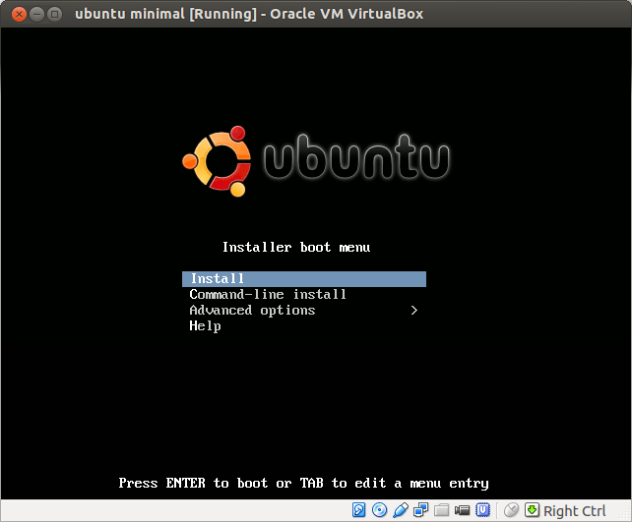

![ubuntu minimal (Snapshot 4) [Running] - Oracle VM VirtualBox_082](https://xpressubuntu.files.wordpress.com/2014/03/ubuntu-minimal-snapshot-4-running-oracle-vm-virtualbox_082.png?w=584&h=344)
![ubuntu minimal (Snapshot 3) [Running] - Oracle VM VirtualBox_066](https://xpressubuntu.files.wordpress.com/2014/02/ubuntu-minimal-snapshot-3-running-oracle-vm-virtualbox_066.png?w=584&h=419)
Error message:
Unable to find package lxrandr-qt
Help please!
Suggest remove lxrandr-qt from the list of packages to be installed. Let me know what happens.
If I remove it, it finishes the installation successfully. But after your step:
Reboot and login graphically:
sudo reboot —
Then I log in, and I can only see a nice wallpaper, but nothing else, no bar on the top or bottom of the screen, no icons,.. where is the terminal so that I can continue with your guide? sorry, I’m a complete noob but maybe something is wrong with my installation.
Thanks again
ok – I’ve tried to install using the standard instructions (top of the article) – the session doesnt start. So this looks like a recent packaging issue still being resolved by the developers.
Moving back to the limited install instructions…
If you right click the desktop and choose to show the window manager from one of the sub-options another rightclick will then allow you to run up a qtterminal.
Typing lxqt-panel (this is how to display the bottom panel) throws a lookup symbol error. Again – this looks like a packaging issue. A google of the error showed up a similar fedora issue but the solutions there didnt work.
My guess is that one of the libxdg and/or qt4/qt5 libraries is not being installed and therefore stopping the panel from being shown.
further to this have found this bug:
seems they recognise that there is a major issue with the current PPA packaging:
– https://github.com/lxde/lxqt/issues/800
EDIT:
Until this is resolved you need to install and run lxpanel instead of lxqt-panel
I did what you suggested, now the bar appears on the bottom of the screen, but if I close the qterminal, it disappears, is that normal?
However, when I run “lxpanel”, I get this error:
(lxpanel:933): Wnck-WARNING **: Unhandled action type _OB_WM_ACTION_UNDECORATE
In pcmanfm, on icon view mode, there are no icons
When I try to run qupzilla, I get error (see screenshot)
http://postimg.org/image/bv3tnenlb/
As you can see my desktop is not like yours 🙂
Thank you again
the message means that you need to install another package – probably libqt5sql5-sqlite at a guess.
pcmanfm with no icons – that sounds like a theme issue – you need a GTK+2 or GTK+3 theme (probably the latter) – Try installing a theme. You might also want to try the no icons solution here – https://wiki.archlinux.org/index.php/PCManFM
Dont forget – to run an application such as lxpanel and keep it running after closing the terminal you should run with this format
nohup lxpanel &
The latter “&” is important to run the process in the background
I installed libqt5sql5-sqlite and now I have a browser. And I can close terminal with your instructions too. Problem with icons remains. I tried solution “No icons” but didn’t work. I couldn’t find ~/.gtkrc-2.0 and in /etc/gtk-2.0/ there was no gtkrc. So created it there myself, wrote the line, saved, rebooted, but nothing. Then I tried installing this theme http://software.opensuse.org/download.html?project=home%3AHorst3180&package=arc-theme and then it seems I need to activate it using Gnome Tweak Tool, which I installed, but doesn’t open (argh!)
Plus Logout doesn’t work from menu (bottom bar) it says Logout command is not set.
And when I right click on desktop, if I choose “web browser”, a small window pops up: Openbox on top of window, and error message is Failed to execute child process “x-www-browser” (no such file or directory). Same if I choose “obconf”.
Thanks for your patience.
Update:
When I rebooted after all these changes, I couldn’t open qterminal anymore (with right click and Terminal Emulator option)
Great tutorial! Thank you very much.
What about a new tutorial:
“Howto generate an Ubuntu Minimal CD from Core 15.04 (Vivid Vervet) Daily Build”
http://cdimage.ubuntu.com/ubuntu-core/daily/current/
So could anyone build his/her own “LXQt-buntu” Dev-Version before it is released.
Would be fun during a cold winter weekend 😉
Cheers
Karaca
This is awesome. Thanks. You’re the man.
Thanks for a really good set of instructions, but I have hit a problem when I tried to install LXQt desktop on my Ubuntu 14.04 VM. I followed your instructions in the first part of your post.
I am fairly new to linux and maybe I’m in over my depth.
I encountered an error when running sudo apt-get install lxqt-metapackage
the last few lines of terminal window showed following message….
Processing triggers for ureadahead (0.100.0-16) …
ureadahead will be reprofiled on next reboot
Errors were encountered while processing:
/var/cache/apt/archives/sddm_0.0.1~bzr535+201409221547~ubuntu14.04.1_amd64.deb
E: Sub-process /usr/bin/dpkg returned an error code (1)
hugh@DELL-VM-3-UBUNTU:~$
when i logged back into Ubuntu, I ran sudo apt-get update and then upgrade, and got following error ….
hugh@DELL-VM-3-UBUNTU:~$ sudo apt-get upgrade
Reading package lists… Done
Building dependency tree
Reading state information… Done
You might want to run ‘apt-get -f install’ to correct these.
The following packages have unmet dependencies.
sddm-theme-maldives : Depends: sddm but it is not installed
E: Unmet dependencies. Try using -f.
hugh@DELL-VM-3-UBUNTU:~$
Any idea how to resolve these dependencies?
I chose not to install ANY “non-free” or “third-party” software so not sure what the problem is.
This is a very recent packaging issue. You should report this on launchpad for the developers to resolve.
For the moment I would not attempt to install from this PPA until you get confirmation that this packaging issue has been resolved
use ppa-purge to remove the PPA;
sudo apt-get install ppa-purge
sudo ppa-purge ppa:lubuntu-dev/lubuntu-daily
sudo apt-get update && sudo apt-get upgrade
“lightweight LXDE is one lightweight too far”
No it’s not. One’s an adjective and one is part of a proper name. 🙂
Lubuntu Trusty. I had to remove razor-qt before I installed LXQT, and it’s working fine; I’m using it right now.
Hello, I want to tell you, i use 14.04 minimal and follow these step by step, when i install lightdm and lxqt-lightdm-greeter, then i reboot the machine, i can not find the graphical interface lightdm. So, i try to login using tty (Alt+F2) and then type startx, the panel does not appear on the desktop, if i click with right click on the desktop pop-up menu appear with all applications.
Hi – I’ve updated the instructions to use an alternative lightdm-greeter. This fixes the boot into the desktop issue. There appears to be a bug when using lxqt-lightdm-greeter – no session conf file is created.
ok, i’ll try next day 🙂 thank you for you tutorial. 🙂
I’ve tried and it works 🙂 , there are new update from ppa repository
Hi, will you please update this blog (or preferably write a new one) to explain whether users of Lubuntu 14.04 can (relatively safely) try out the ppa described in http://www.omgubuntu.co.uk/2014/05/next-gen-linux-desktop-lxqt-makes-first-public-release?
If it’s possible, please provide any guidance that would help.
Thank you!
Augustine
Hi – my latest update was yesterday. I’ve only tried installing lxqt on-top of Unity. I havent encountered any issues with this combination.
As I said upfront – this is very new. The packaging is not very stable at the moment. As such I only recommend installing this via virtualbox.
If you are looking for “stability” – then wait until lxqt finds its way into 14.10 released in October. Treat this as an alpha/early beta release – expect to be full of bugs, issues & crashes that will be resolved over the next 6 months.
For what its worth 🙂
http://ubuntuforums.org/showthread.php?t=2220270&p=13004773#post13004773
Seems that current build is broken for trusty (I will wait for the update from bzr)
The following packages have unmet dependencies:
lxqt-panel : Depends: icu-tools but it is not installable
Pingback: Problema/consulta - Alguien me ayuda a personalizar unity :mimoso
a problem for youtube videos and qupzilla, flash doesn’t work
I tried on lubuntu and qupzilla works well
interesting – I dont myself use flash on lubuntu. Remember lubuntu is GTK3 based – whereas this new desktop is QT based. I’ll have a play later to see what extra GTK3 based packages may be required to get flash working. If you find out let me know and I’ll add this to the article. Thanks.
I’ve updated to include how to play youtube videos
sudo apt-get install flashplugin-installer gstreamer0.10-ffmpeg
good jobs, it works
I enjoyed your work and I made a quick procedure to install this Qt environment after minimal CD
>wget -O – http://pastebin.com/raw.php?i=tmanGybx > lxqtinstall.sh
>lxqtinstall.sh
I hope it will be usefull
ops…
>wget -O – http://pastebin.com/raw.php?i=tmanGybx > lxqtinstall.sh
>sudo sh lxqtinstall.sh
thanks – very useful. The command should really be:
wget -O lxqtinstall.sh http://pastebin.com/raw.php?i=tmanGybx
i.e. -O does the redirection for the webpage to raw for you
@nick091
After this 14o4 dependencies issue is resolved, will your install procedure work with 14o4 or is it good only with 13.10?
Thanks
Given what I’ve seen, it should still work. However, as I said upfront – this is a work-in-progress project, so stuff can change depending upon what the developers choose. Lets see when the dependencies issues (and also build issues I see on launchpad) are resolved.
Played with this a littlebit in a vm. Working well, but no luck getting sound going…
what did you try? Did you install the alsa packages or pulseaudio packages if so which ones?
Instructions added on how to add sound stuff
I tried to install and restart ubuntu but, after graphically login, system asked me for windows manager, where is it?
thanks
good spot – I forgot to add openbox to the installation line. Have now updated. Cheers.